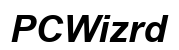Why Your iPhone Volume Won't Go All the Way Down and How to Fix It
Introduction
There can be instances when your iPhone volume won't decrease as you expect it to, causing frustration and inconvenience. Understanding the underlying issues that might be causing this problem is crucial for finding the right fix. Whether it's a software glitch, a hardware malfunction, or even a specific app setting, identifying the cause is the first step toward resolution. In this blog, we will explore common reasons behind this issue and provide comprehensive troubleshooting steps you can take to resolve it, ensuring your iPhone works perfectly.

Common Reasons Your iPhone Volume Won't Decrease
Several factors can cause your iPhone volume to remain at a higher level, and identifying them is the key to finding a solution. The problem can stem from either the software or hardware aspects of your device:
-
Software Glitches: Often, a minor software issue can cause the volume to be stuck. These can range from bugs within the iOS operating system to settings configured incorrectly for media playback.
-
Hardware Problems: If there is physical damage to the volume buttons or internal components of the device, this can prevent the volume from decreasing properly.
-
App-Specific Issues: Some apps have their own volume controls which can override the central volume settings on your iPhone.
-
Accessibility Settings: Some accessibility settings may affect the volume controls, keeping the sound at a higher level than desired.
Each of these reasons will be explored further, along with solutions to ensure your iPhone's volume functions as it should.
Troubleshooting Software Issues
When dealing with software-related issues, there are several steps you can try to resolve volume problems on your iPhone.
Restarting your iPhone
The first and simplest step is rebooting your iPhone. A restart can clear minor software glitches and refresh the system.
- Press and hold the power button until the slider appears.
- Drag the slider to turn off the device.
- After the device turns off, press and hold the power button again until the Apple logo appears.
Updating iOS to the latest version
Keeping your iPhone updated ensures you have all the latest security patches and software improvements.
- Open the 'Settings' app.
- Go to 'General' and tap on 'Software Update.
- If there's an update available, tap 'Download and Install.
Resetting all settings
Resetting your settings can resolve configuration issues without erasing your data.
- Open 'Settings.
- Go to 'General' and tap 'Reset.
- Choose 'Reset All Settings' and confirm.
Restoring from a backup
If issues persist, restoring the device to a previous backup where everything was functioning well might help.
- Connect your iPhone to your computer.
- Open iTunes and select your device.
- Choose 'Restore Backup' and follow the prompts.
Examining Hardware Problems
If software troubleshooting doesn't resolve the issue, you may need to examine hardware components.
Checking the volume buttons
Ensure that the volume buttons are functioning correctly:
- Press the volume up and down buttons to check if there's a physical response.
- If the buttons are sticky or unresponsive, they may need cleaning or repair.
Inspecting the speaker for debris
Debris in the speaker can obstruct sound reduction:
- Use a soft, dry brush to gently clean the speaker.
- Avoid using liquids or compressed air.
Seeking professional repair services
If the problem persists, it might be time to seek professional help:
- Visit an Apple Store or an authorized service provider.
- They can diagnose and fix hardware-related issues, possibly involving internal repairs.

Adjusting App-Specific Volume Controls
Some issues can originate from within individual apps that have their own volume settings.
In-app volume settings
Many apps, such as media players or games, have their own volume controls:
- Open the app and look for volume settings usually represented by a speaker icon or within settings.
- Adjust the volume within the app to ensure it's not overriding your device's volume settings.
Granting permission for media control
Some apps require permission to control volume:
- Go to 'Settings.
- Scroll down to the specific app.
- Ensure that the app has the necessary permissions to control media settings.
Modifying Accessibility Settings
Adjusting certain accessibility settings can sometimes fix persistent volume issues.
Exploring the 'Hearing' section in Accessibility
The 'Hearing' section within accessibility offers options that affect volume control:
- Navigate to 'Settings' then 'Accessibility.
- Tap on 'Hearing.
- Adjust settings like audio balance to ensure they are at the desired levels.
Adjusting 'Phone Noise Cancellation
Disabling phone noise cancellation can make a difference:
- Go to 'Settings.
- Tap 'Accessibility.
- Under 'Hearing', toggle off 'Phone Noise Cancellation.
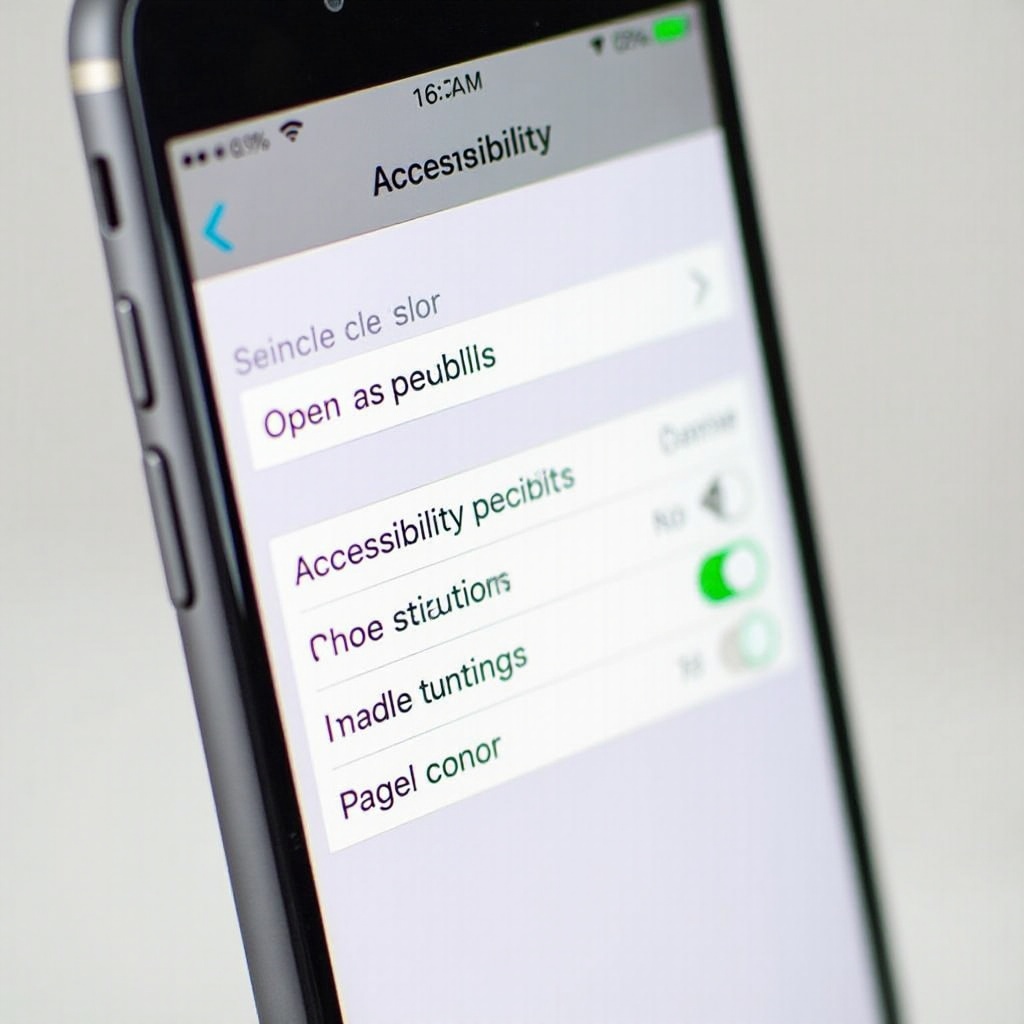
Conclusion
Addressing volume issues on your iPhone might seem challenging, but with the right steps, you can resolve both software and hardware problems. By following the above solutions, you can ensure your device remains fully functional. If issues remain unresolved, seeking professional help is always a good option.
Frequently Asked Questions
Why does my iPhone volume stick at a certain level?
This can happen due to software glitches, accessibility settings, or even hardware issues. Troubleshoot by restarting your device, checking app settings, or consulting support.
How can I clean my iPhone speaker safely?
Use a soft, dry-brush to gently clean the speaker. Avoid using liquids or compressed air to prevent damage.
When should I seek professional help for my iPhone volume issues?
If troubleshooting software and hardware steps don't resolve the issue, visit an Apple Store or an authorized service provider for professional diagnosis and repair.